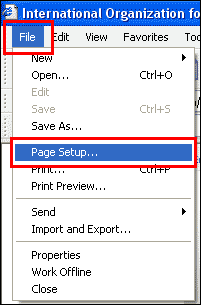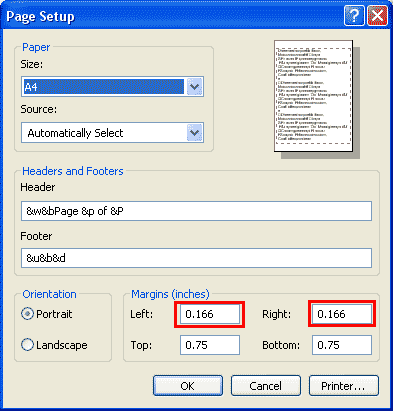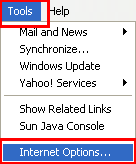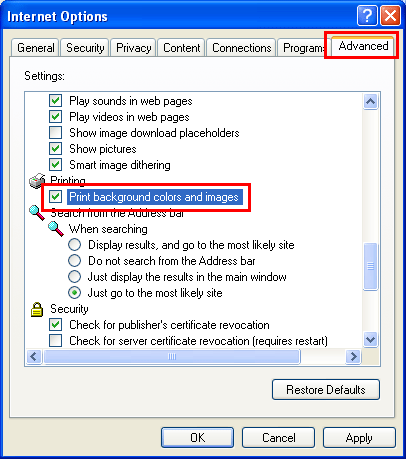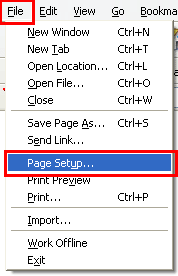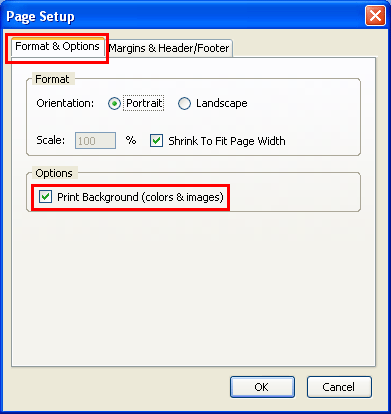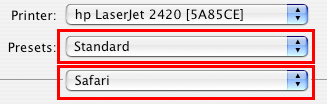This help file covers printing a page from the IOM Website using the following browsers:
Internet Explorer
Using Internet Explorer with its default print settings may result in webpages being printed beyond the widths of common print sizes (e.g. A4, Letter, Legal) for certain printer models. The steps below are recommended to address this issue.
- Click on File > Page Setup as shown on the screenshot below.
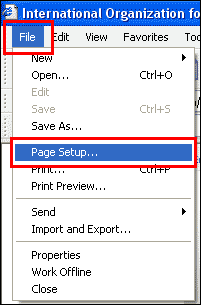
- Select the intended print size (e.g. A4), set the orientation to Portrait, and set the left and right margin values to 0.166.
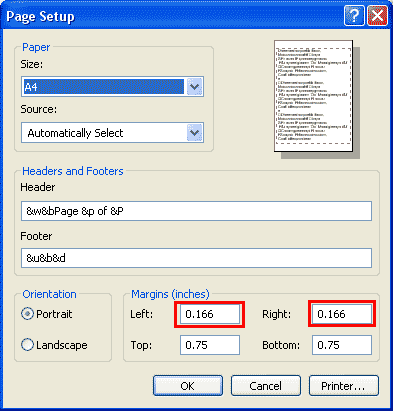
- Click OK, and click the Print this Page link on top of the selected webpage.
Some background images may not appear when printing with the default browser settings. The steps below are recommended to address this issue.
- Click on Tools > Internet Options as shown on the screenshot below.
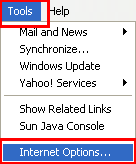
- Click on the tab Advanced. Find and mark the checkbox,
Print Background Colors and Images.
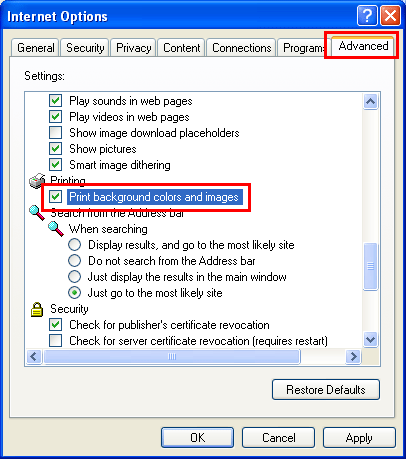
- Click OK, and click the Print this Page link on top of the selected webpage.
>> back to top
Mozilla Firefox
No pape size adjustments are needed when printing pages from the IOM Website using Mozilla Firefox. However, the steps below will allow printing of all background colors and images if necessary.
- Click on File > Page Setup as shown on the screenshot below.
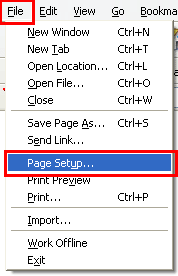
- Select the Format & Options Tab and mark the checkbox, Print Background (colors & images)
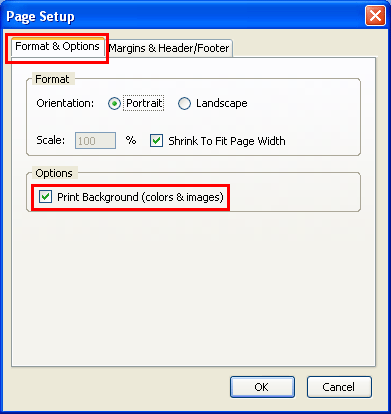
- Click OK, and click the Print this Page link on top of the selected webpage.
>> back to top
Apple Safari
No pape size adjustments are needed when printing pages from the IOM Website using Apple Safari. However, the steps below will allow printing of all background colors and images if necessary.
- Upon clicking the link, Print this Page, a dialog box with two dropdown menus will appear. Select Standard on the top menu and Safari on the bottom one.
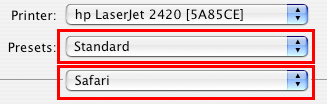
- Mark the checkbox, Print Background.

- Click OK to resume printing the selected webpage.
>> back to top
|